In this particular article, I will be walking on the process of configuring secure access to workloads using Azure virtual networking. In this exercise, we will put in place the virtual networks and subnets.
Skilling tasks
Create a virtual network.
Create a subnet.
Configure vnet peering.
REQUIREMENTS
To do this exercise you will need:
An Azure subscription with Contributor RBAC role assigned. In this lab, when you are asked to create a resource, for any properties that are not specified, use the default value.
An Azure virtual network enables many types of Azure resources to securely communicate with each other, the internet, and on-premises networks. All Azure resources in a virtual network are deployed into subnets within the virtual network.
STEP 1:Sign into the Azure portal and search for and select Virtual Networks.
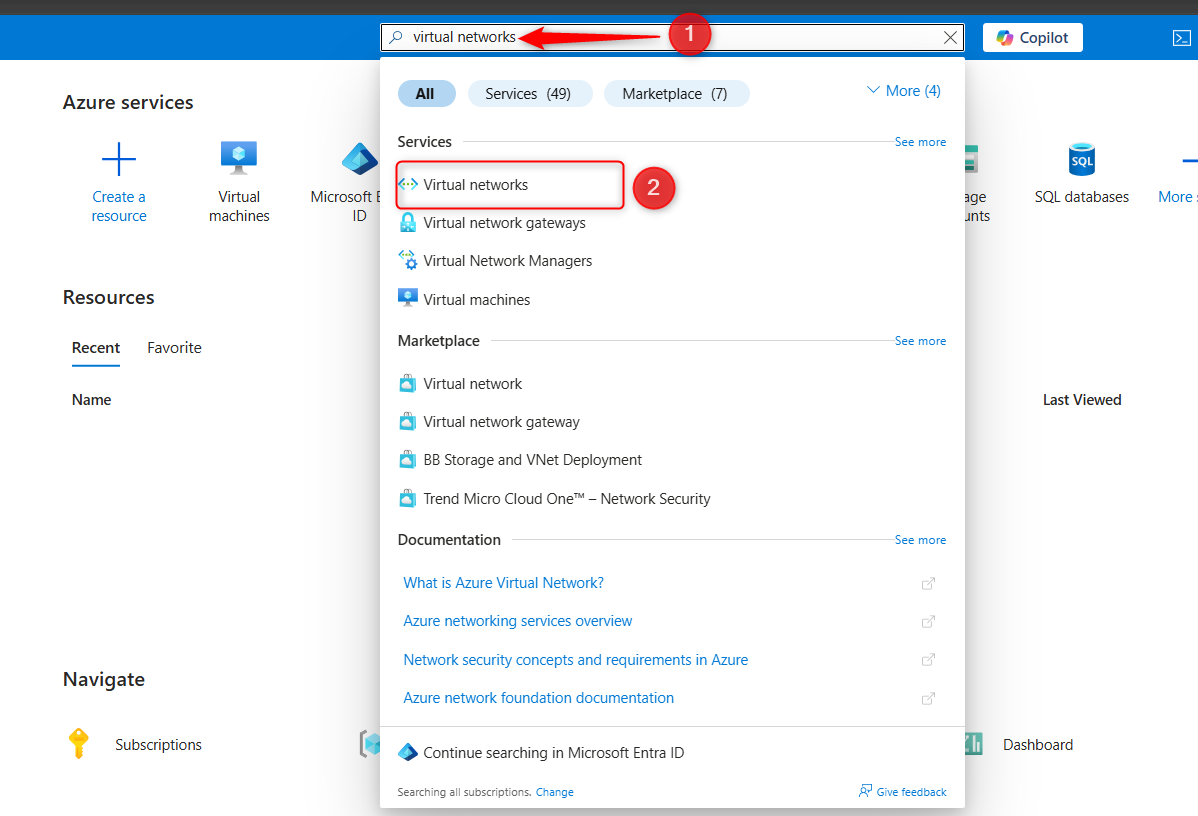
Click on + Create and complete the configuration of the app-vnet.
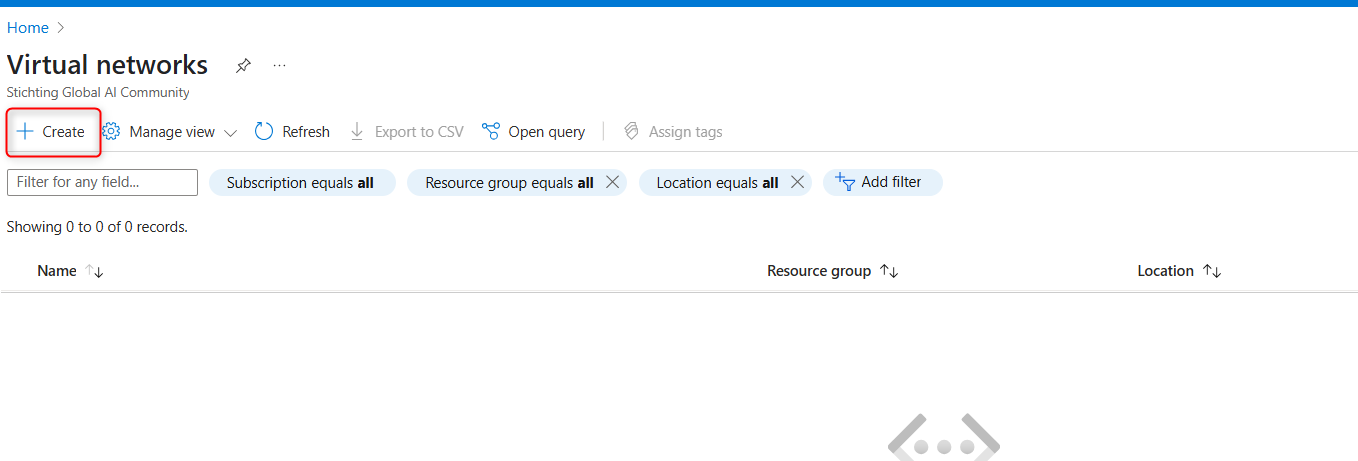
Subscription and Resource group: Your valid subscription and choose or create your resource group
Virtual network name: app-vnet
Region: (US) East US
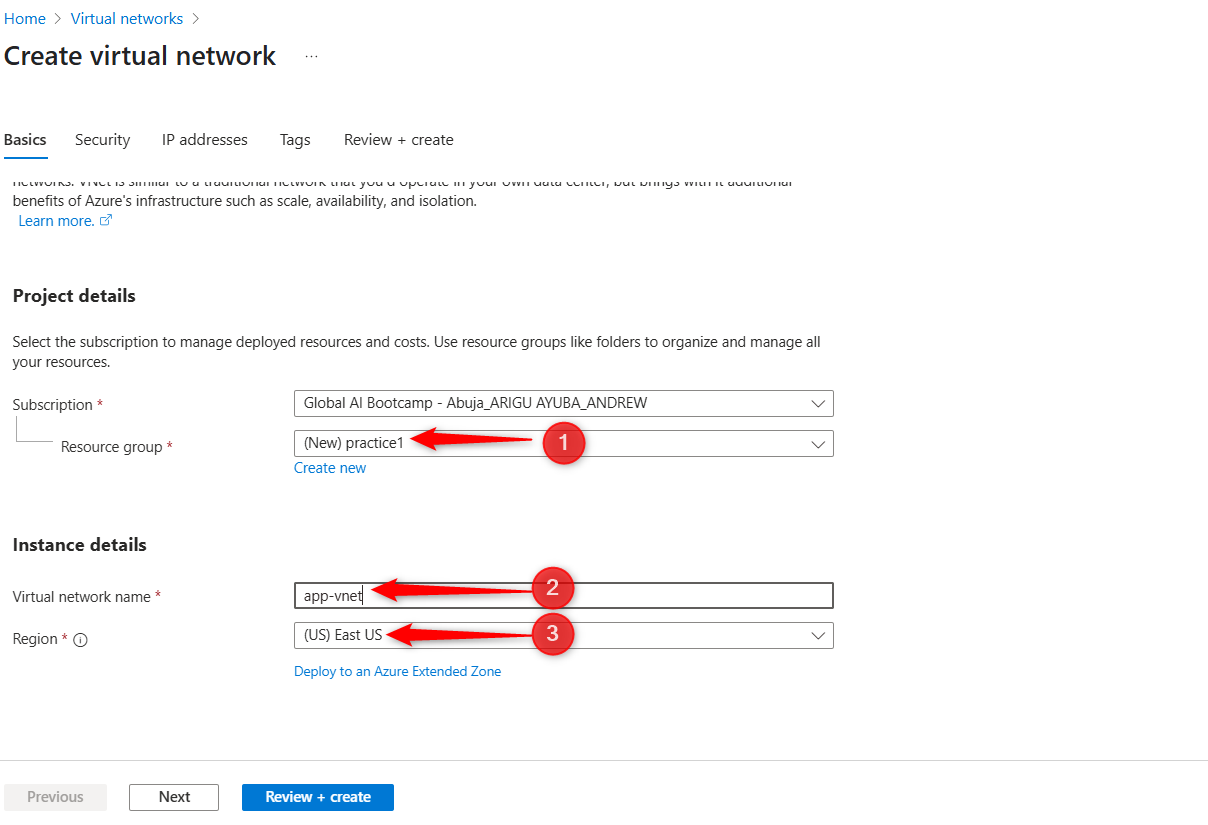
Click IP addresses, then add IPV4 address space.
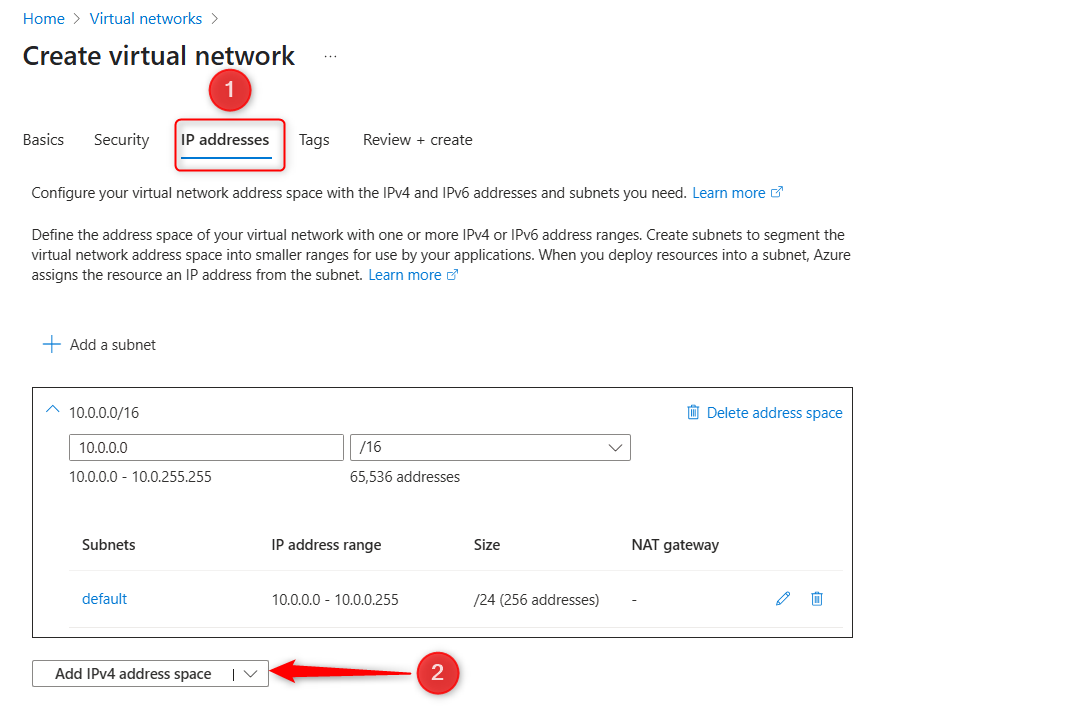
Ensure that the new space starts at 10.1.0.0 and the size is /16 and delete the default address space.
Click add a subnet
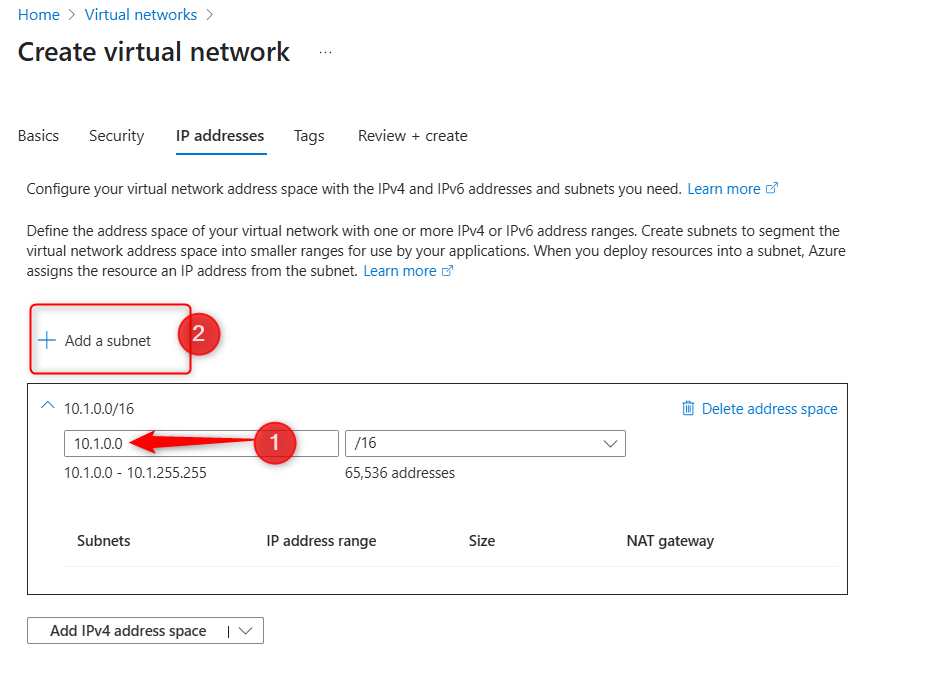
Call it frontend, make sure the starting address is 10.1.0.0 and the size is 24. Click add when settings are configured and save it.
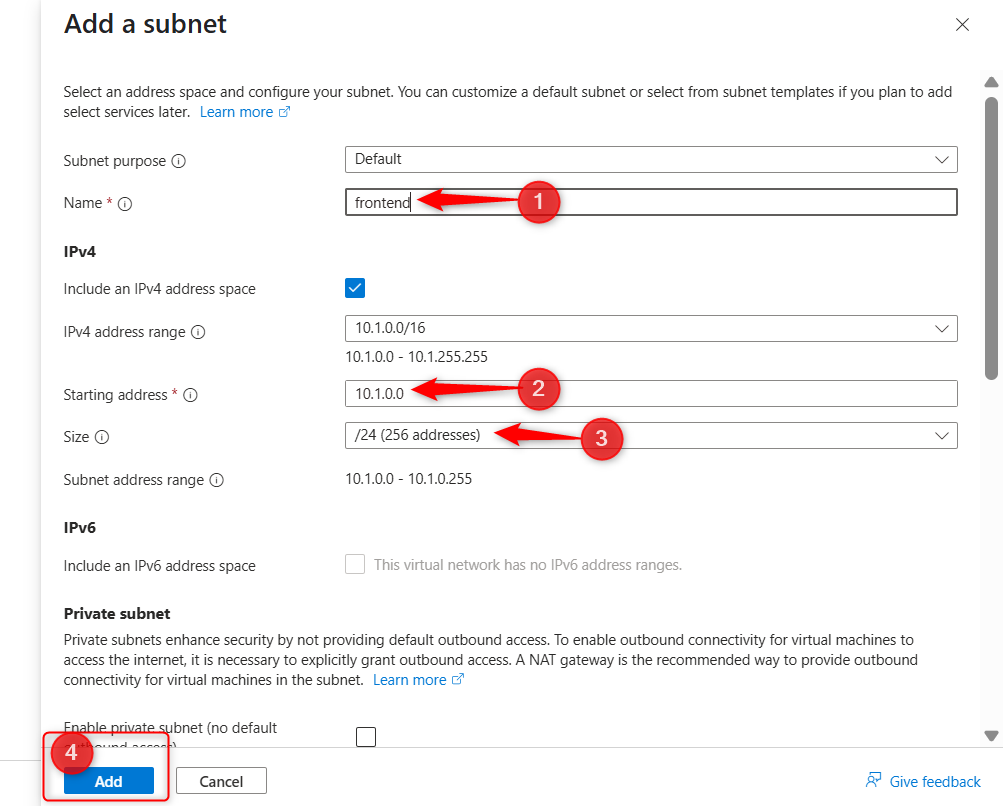
Click Add subnet again in the same address space. Name it backend also a size of 24. Make sure that the starting address is 10.1.1.0. Click add
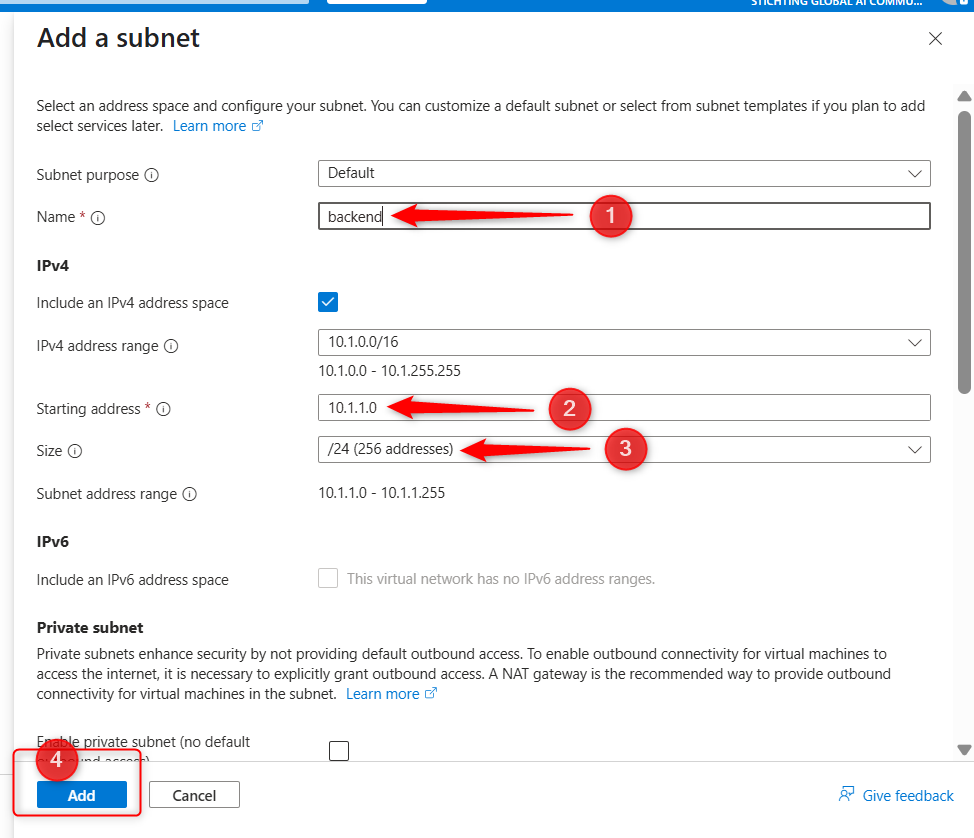
When you are done cresting the frontend and the backend, here is how the final setup will look like.
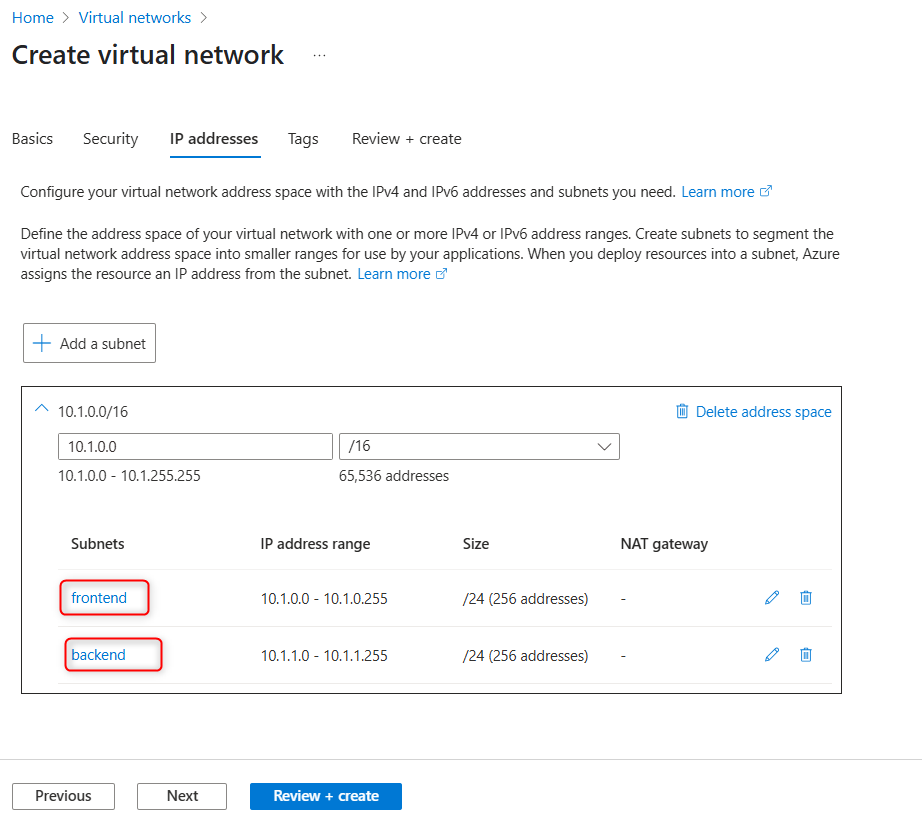
Click review + create. Then create again and wait for deployment.
STEP 2: Search for and select virtual networks again. Click + create, like in the first steps.
Use these settings for the configuration:
Subscription and Resource Group: Same as previous virtual network
Virtual Network Name: hub-vnet
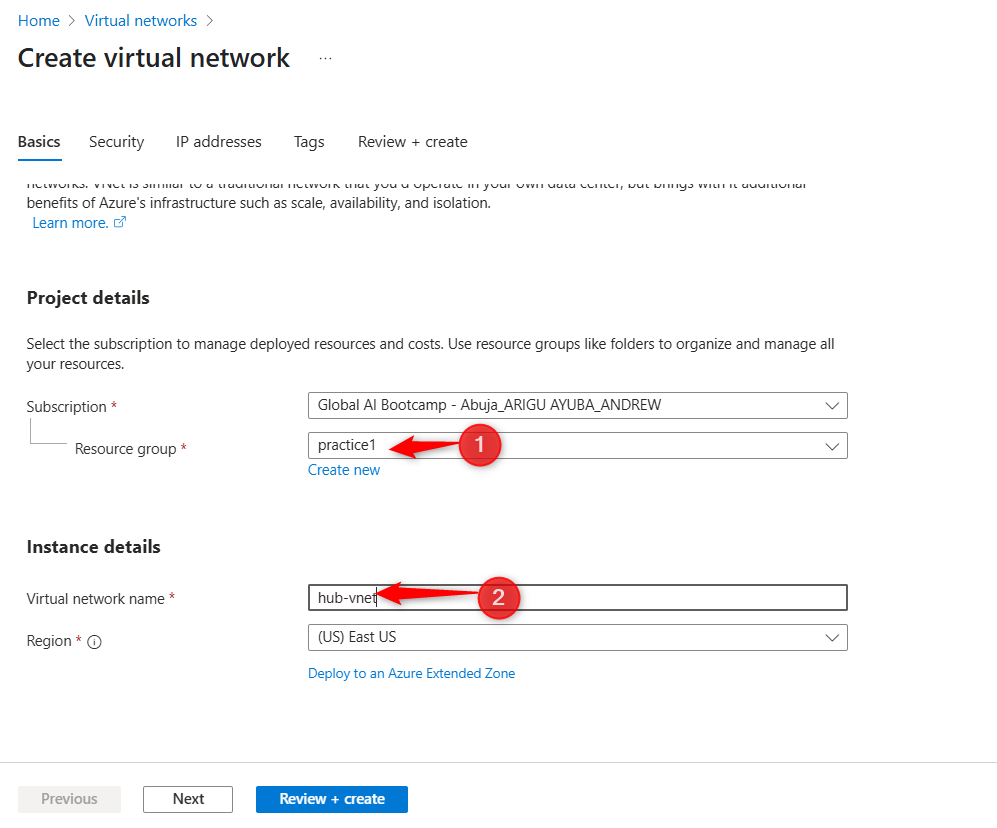
Click IP addresses and Click Add subnet. Select Azure Firewall as the subnet purpose. Leave the default settings, and click Add.
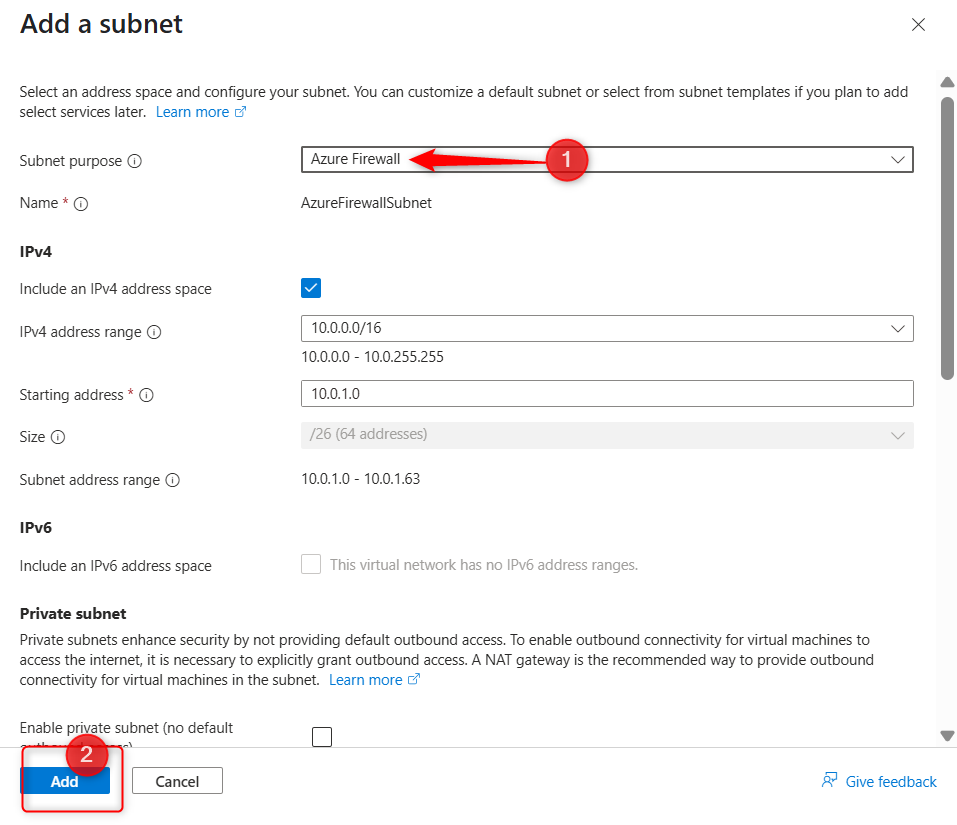
Remove the default space, click review + create then click create again.
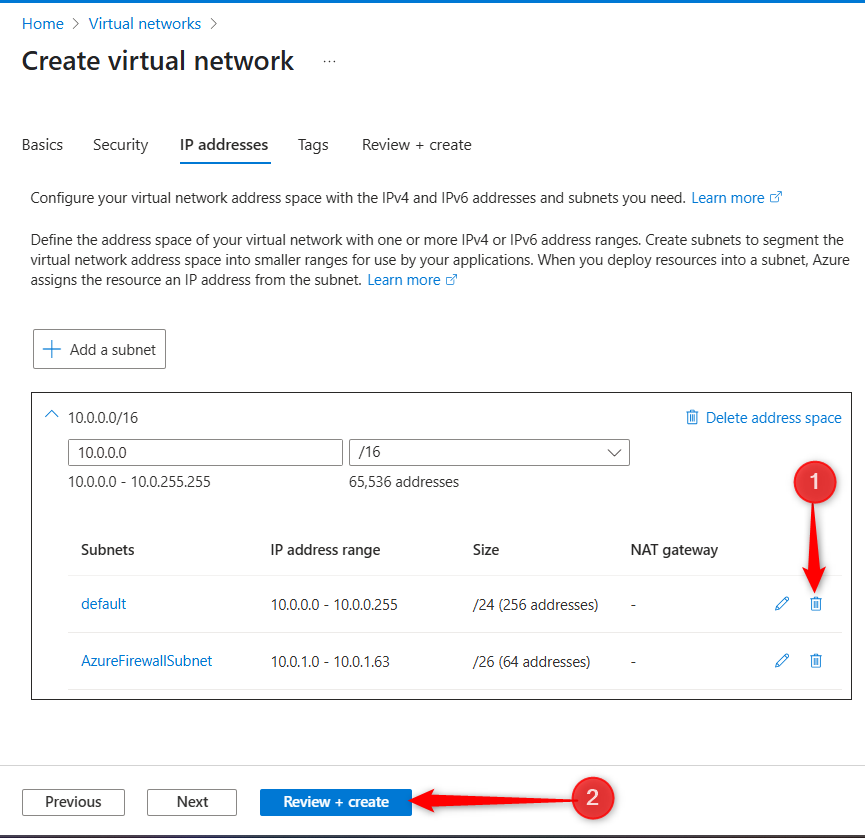
STEP 3: In the virtual networks portal, click app-vnet
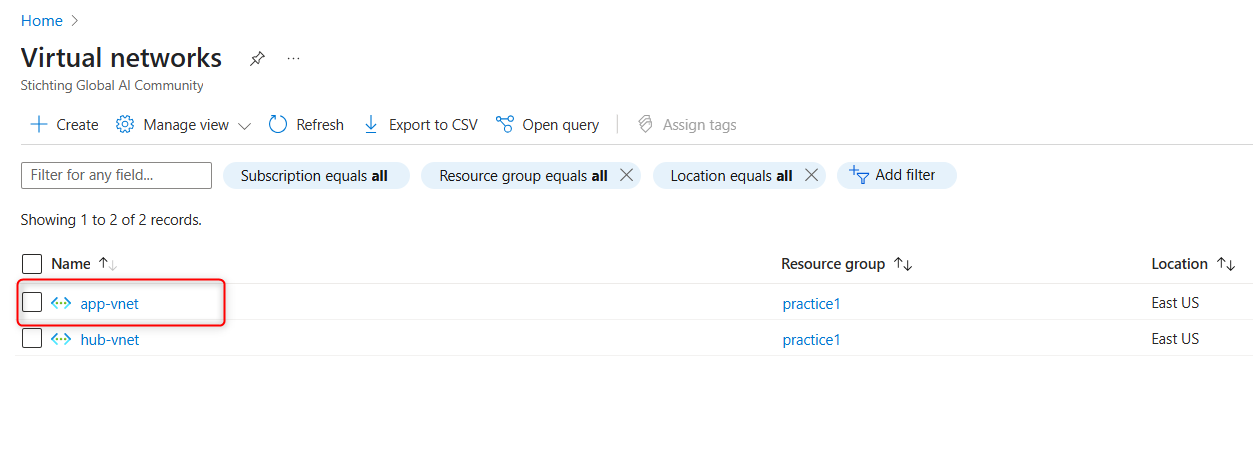
Configure a peer relationship between the virtual networks
Virtual network peering enables you to seamlessly connect two or more Virtual Networks in Azure.
In the Settings blade, select Peerings and click on + Add.
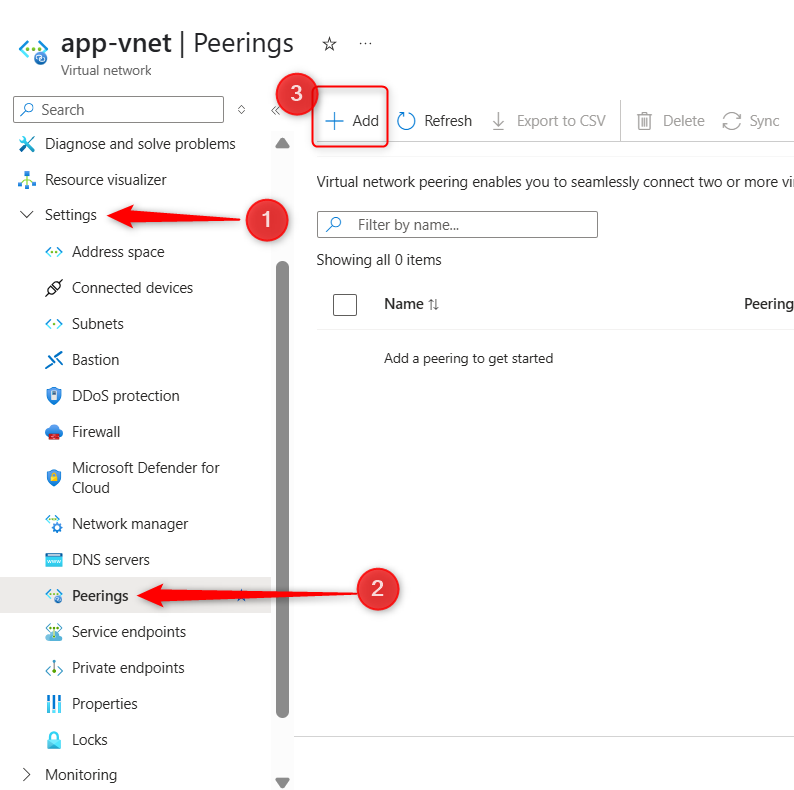
Use these settings:
- Peering link name: app-vnet-to-hub
- Subscription: same subscription used earlier
- Virtual network: hub-vnet
- Local virtual network peering link name: hub-to-app-vnet
Leave the rest on defaults and click "Add"
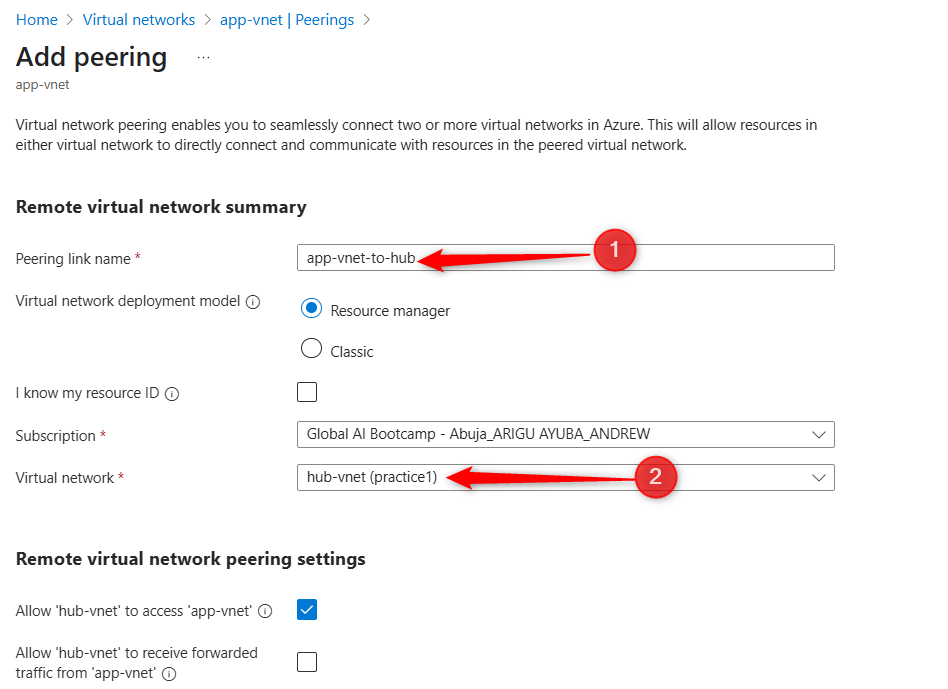
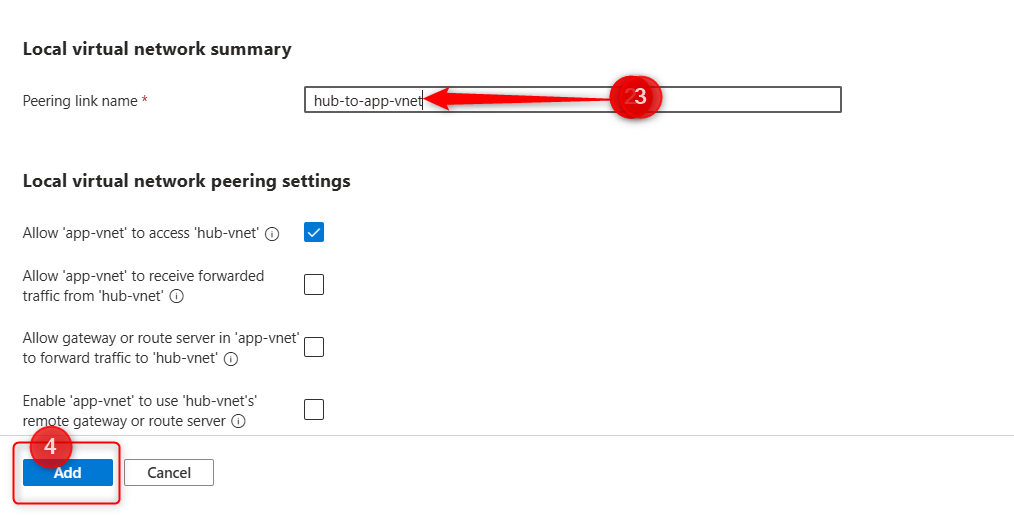
Once the deployment completes, verify the Peering status is Connected (in the peering menu of app-vnet)
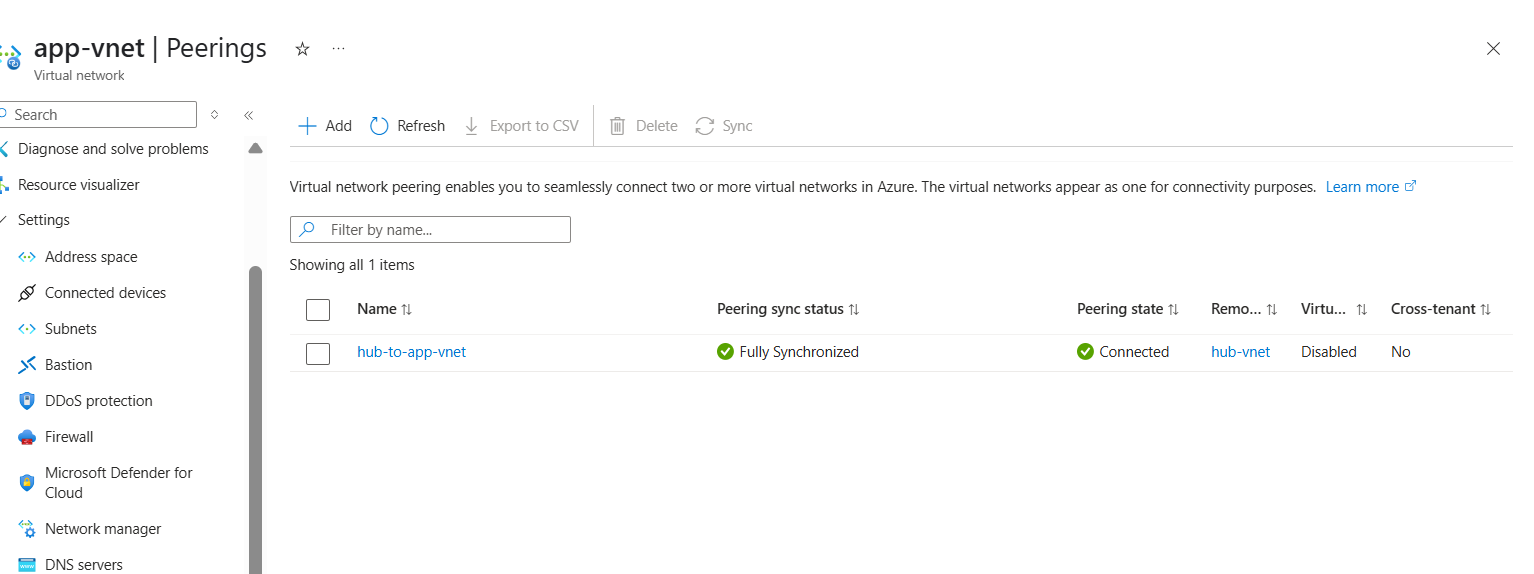
At this point, I have successfully created and peered two virtual networks: app-vnet and hub-vnet .